Frequently Asked Questions
- How do I register for the Online Learning Environment (OLE) website?
- I’ve registered on the OLE website – why can’t I access some of the courses?
- How do I login to the RCGP OLE?
- I’ve forgotten my username and/or password.
- How can I update my contact email to my new email address?
- I can’t find the course I am looking for.
- Where is my certificate?
- How do I print my certificate and/or upload it to the Clarity & RCGP Appraisal Toolkit for GPs?
- Why can’t I access the Essential Knowledge Updates (EKU) or Essential Knowledge Challenges (EKC)?
- Where can I find information on the Updates (EKU) and Challenges (EKC) for MAP Candidates?
- How can I book a place on a face-to-face RCGP course or event?
- How can I get involved with writing or peer reviewing your elearning courses?
- How can I give feedback on your courses?
- I am having difficulties viewing PDF documents within the eLearning website
- What are the software requirements?
- How do I use the Clarity Portfolio upload tool?
- I have an issue with one of the eLearning apps
We hope that you find the information on this page useful. If you cannot find the answer to your question here, please email e-learning@rcgp.org.uk.
How do I register for the Online Learning Environment (OLE) website?
Register for the RCGP OLE here.
I’ve registered on the OLE website – why can’t I access some of the courses?
All of the courses on the RCGP OLE are free to RCGP members. Some courses have a fee for non-members, who are able to purchase those courses by following the on-screen instructions on the course outline page. Alternatively, non-members can also purchase these member benefit courses (including the Essential Knowledge Updates and Challenges) via the Online learning section of the CPD area on the RCGP website.
On the All Courses page, member benefit courses are indicated by this symbol: ![]()
How do I login to the RCGP OLE?
All healthcare professionals, trainees and students can register for an account on the RCGP Online Learning Environment, which provides free access to selected RCGP courses and updates. Once you have registered, you will be able to access this site by entering your email address and password in the login box.
If you are a RCGP Member, Fellow, GP registrar or a member of the GP Foundation you are automatically registered.
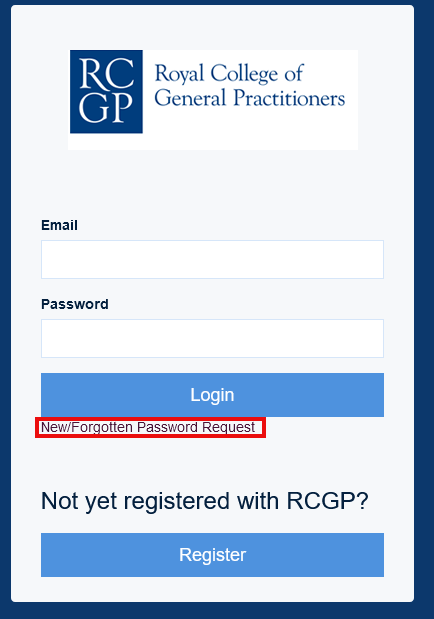 I’ve forgotten my username and/or password
I’ve forgotten my username and/or password
You can login with your email address and password (please be sure you are using the same email address as you initially used when registering with the RCGP members’ area).
You can request a password reset on the login page (if you reset your password, this will also reset your password to login to the RCGP members’ area).
How can I update my contact email to my new email address?
You can update your details by logging into the RCGP members’ area and editing your information in the My Profile area. This will automatically update your contact email to your new email address, for both the RCGP members’ area and the RCGP Online Learning Environment.
I can’t find the course I am looking for
Here is a list of all the courses on the OLE. There are also RCGP-badged elearning courses on the e-GP website (run by e-Learning for Healthcare) on subjects such as Safeguarding and Diabetes.
If you would like to access the e-GP courses then your username will be your GMC number. If you are having difficulty or have forgotten your password, please email support@e-lfh.org.uk.
Once you have completed all of the course activities, a link to your certificate will appear on the course overview page, like this:
If the link is not appearing, please make sure you have done the following:
• Completed each lesson and ticked and submitted the ‘Yes’ button on the ‘End of lesson’ page to confirm this (all the boxes on the topic outline/overview page will then appear ticked)
• Completed both the pre- and post-course assessments (where applicable)
• Achieved the pass mark (where a pass mark is indicated).
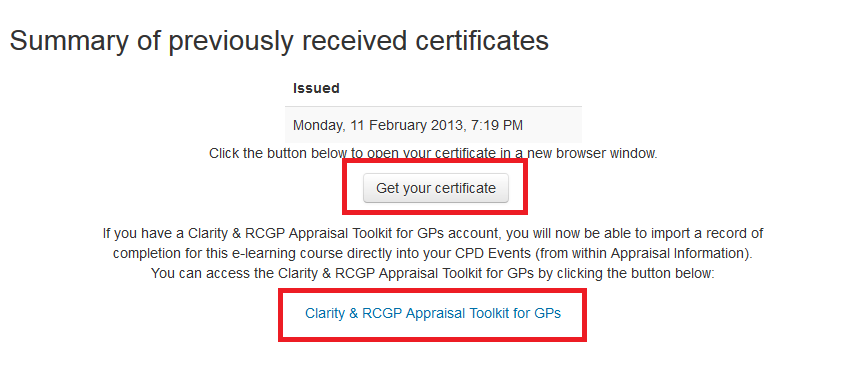 How do I print my certificate and/or upload it to the Clarity & RCGP Appraisal Toolkit for GPs?
How do I print my certificate and/or upload it to the Clarity & RCGP Appraisal Toolkit for GPs?
When you click on the link to your certificate, you will be able to select 'Get your certificate' or ‘Clarity & RCGP Appraisal Toolkit for GPs’.
Clicking on ‘Get your certificate’ will open the certificate as a PDF in a new browser window and it can be printed and/or saved to your computer. The certificate is automatically issued with the current date.
If you use the Clarity & RCGP Appraisal Toolkit for GPs and you wish to upload your certificate, please first save it to your computer and then click on the 'Clarity & RCGP Appraisal Toolkit for GPs' link and login. Further instructions can be found on the Clarity & RCGP Appraisal Toolkit for GPs site.
Currently, it is not possible to directly import your certificate to your RCGP Trainee ePortfolio, but you can save the certificate to your computer and then upload it to your RCGP Trainee ePortfolio.
Why can’t I access the Essential Knowledge Updates (EKU) or Essential Knowledge Challenges (EKC)?
The Essential Knowledge Updates and Challenges are FREE to RCGP Members, GP registrars (GP registrars) and Associate Members as part of the RCGP Membership benefit package. If you are a non-member of the College you can purchase an EKU Programme subscription which will provide you with access to the two most recent Updates and Challenges (available at the time of purchase) for a period of one year. Alternatively, you can purchase access to an individual Update or Challenge selecting from the three most recent Updates and Challenges (available at the time of purchase) for a period of one year.
If you have any other queries concerning the Essential Knowledge Update Programme, please email eku@rcgp.org.uk.
Where can I find information on the Updates (EKU) and Challenges (EKC) for MAP Candidates?
For information and guidance on the Essential Knowledge Updates (EKU) and Essential Knowledge Challenges (EKC) for MAP candidates, please access Appendix 3 of the MAP Handbook.
How can I book a place on a face-to-face RCGP course or event?
If you are interested in face-to-face courses, please visit the CPD area of the RCGP website where you will be able to book upcoming events.
How can I get involved with writing or peer reviewing your elearning courses?
If you are interested in contributing to the development of forthcoming RCGP elearning courses, please emaile-learning@rcgp.org.uk, including information about any area(s) of expertise.
How can I give feedback on your courses?
At the top of every lesson page, there a link to ‘Rate this lesson’. Clicking on this link will open a new window, where you can leave a course rating and feedback comments. General feedback can be emailed to e-learning@rcgp.org.uk.
I am having difficulties viewing PDF documents within the eLearning website
Should you experience any difficulties when accessing any of the PDFs documents available within the eLearning website please refer to the information noted below:
Firefox
To set Adobe Reader not to open PDF files directly within Firefox:
- Open Adobe Reader
- At the top of the Adobe Reader window, click the Edit menu, and select Preferences…, to open the Preferences window
- In the left pane of the Adobe Reader Preferences window, select the Internet section
- Uncheck Display PDF in browser
Further support can be found on the Firefox website.
Chrome
- Save the PDF by clicking the Save button or right-click the PDF and select Save as
- Open the file directly from this location
Further support can be found on the Chrome website
Safari
- Uninstall/remove your existing version of Adobe Reader
- Reinstall it the software onto your system again from the Adobe website
- When the software is being installed it will ask whether you would like to make Adobe Reader your default PDF reader, select this option and complete the installation
What are the software requirements?
RCGP Learning is compatible with any standards compliant web browser.
Desktop:
- Chrome
- Firefox
- Safari
- Edge
Mobile:
- Safari
- Google Chrome
For the best experience and optimum security, we recommend that you keep your browser up to date. https://www.whatsmybrowser.org/
Note: RCGP Learning does not support Internet Explorer 11
No matter which browser you use, please ensure that:
Pop-ups are enabled
Cookies are enabled
Java is installed, up-to-date and enabled
How do I use the Clarity Portfolio upload tool?
I have an issue with one of the eLearning apps
If you are having problems with one of our eLearning apps, please contact e-learning@rcgp.org.uk